This tutorial will teach you how to restart " Remote Desktop Services " vis VNC . _This tutorial will assume that you are already logged into your client area._
- Firstly, In the client area, you have to click on Services section and in the next page select the Product of which you want to open the VNC .

- This takes you to the Selected Product Page, where you will have to scroll down to the SERVER INFORMATION area.

- When you come to the Server Information tab, you have to click on the
 icon that you see and then it will open the VNC Console for you.
icon that you see and then it will open the VNC Console for you.
- Once you logged in to the Windows, Click on the Start Menu/Windows Icon and search for Services and click on it.
- Now you will see a list of the services and you have to look for the Remote Desktop Services on this list which will be at the bottom with R in alphabetical order. You can hit R on your keyboard and it will take you to the list of services starting with R.
- Double click on it and if the Startup type is Manual then change it to Automatic and Click Apply then Click Ok.
- Now right-click on the Remote Desktop Services and Click on Restart then Click Yes on the popup options.
Finally the Remote Desktop Services also called RDS service has been restarted and You can continue to login using the RDP app.
Thank You!
Team DigiRDP



























